- What is the 413 Status Code?
- HTTP 413 Code References
- How to Use 413 HTTP Status Code for a Website?
- What Causes a HTTP 413 Status Code?
- How to Troubleshoot a 413 Status Code?
- How to Fix Error 413 in WordPress?
- How do we Resolve the 413 Request Entity Too Large Error in Nginx?
- How to Fix Error 413 in Apache?
- HTTP 413 Status Code and The Implications for SEO
- 3+ Best Practices for the 413 HTTP Status Code
- Conclusion
- Frequently Ask Questions (FAQs)
- 1. What is the Browser Compatibility of the 413 HTTP Status Code?
- 2. How to Check 413 HTTP Status Code?
- 3. How do I Fix Error 413 that’s an Error Chrome Browser Code Issue?
- 4. What is a 413 Payload Too Large in React?
- 5. How can we Fix the Page Not Displayed Because the Request Entity is Too Large?
- 6. What is the Difference Between HTTP 400 and 413?
- Frequently Ask Questions (FAQs)
The world of web development can be complex, with many different status codes and error messages to decipher.
One such code you may encounter is the 413 Status Code, also known as the “Payload Too Large” or “Request Entity Too Large” error. This code is typically encountered when uploading or transferring large files to a website.
As a leading web development company, Reliqus Consulting is familiar with this issue and is here to help you better understand the 413 Status Code and how to fix it. So, let’s dive in and explore the meaning of this error and how to overcome it.
What is the 413 Status Code?
A 413 status code, also known as “Request Entity Too Large,” is an HTTP response status code indicating that the request submitted by the client was too large for the server to process.
This issue arises when the size of the request, including the data and files sent as part of the request, exceeds the server’s processing limits. Unlike many other HTTP status codes that signal issues with server-side processing or incorrect request formats, a 413 error squarely points to an issue with the size of the client’s request.
413 PAYLOAD TOO LARGE Source: RFC7231 Section 6.5.11
HTTP 413 Code References
Different programming languages and frameworks have their ways of handling HTTP status codes, including the 413 status code. Here are some references across various technologies:
Rails HTTP Status Symbol :request_entity_too_large
Go HTTP Status Constant http.StatusRequestEntityTooLarge
Symfony HTTP Status Constant Response::HTTP_REQUEST_ENTITY_TOO_LARGE
Python2 HTTP Status Constant httplib.REQUEST_ENTITY_TOO_LARGE
Python3+ HTTP Status Constant http.client.REQUEST_ENTITY_TOO_LARGE
Python3.5+ HTTP Status Constant http.HTTPStatus.REQUEST_ENTITY_TOO_LARGE
.NET HttpStatusCode.RequestEntityTooLarge
Rust http::StatusCode::PAYLOAD_TOO_LARGE
Java java.net.HttpURLConnection.HTTP_ENTITY_TOO_LARGE
Apache HttpComponents Core org.apache.hc.core5.http.HttpStatus.SC_REQUEST_TOO_LONG
Angular @angular/common/http/HttpStatusCode.PayloadTooLarge
Developers must recognize these constants and symbols as they implement error handling and response mechanisms within their applications. Effectively managing 413 errors can improve user experience by providing more explicit feedback or automatically adjusting request sizes.
How to Use 413 HTTP Status Code for a Website?
The 413 HTTP Status Code protects web servers by ensuring users do not overload the server or exceed storage permissions by attempting to upload files that are too large.
Web servers enforce this by setting upload size limits. To avoid encountering this error, users should reduce the size of their uploads.
Alternatively, website administrators can adjust these limits through server-side modifications, allowing larger files to be uploaded while safeguarding server resources and maintaining optimal performance.
What Causes a HTTP 413 Status Code?
A 413 status code can be triggered by several factors, all of which revolve around the central issue of a request submission exceeding the capacity that a server is prepared to handle. Understanding these common causes can help identify and resolve the problem swiftly.
Here are the primary reasons why a 413 Status Code might occur:
- Request Entity Too Large: This is the most straightforward cause. If the data the client sends in a single request exceeds the size limit set by the server, this error will be returned. It’s often encountered when uploading files or submitting too large forms.
- Server Configuration Limits: Web servers like Apache and Nginx have specific configuration files where the maximum allowed request size can be defined. If these configurations are set too low, frequent 413 errors can occur. These limits protect the server from being overloaded with a too large request.
- Network Issues: In some cases, network configurations or issues can inadvertently affect the data transfer and trigger a 413 error. This can include intermediary network devices or firewalls that impose their own size restrictions on the passing traffic.
- Content Delivery Networks (CDNs): CDNs are designed to cache content closer to users to improve load times. However, they also have size limits on requests and responses. A request exceeding the CDN’s configured limit may return a 413 error.
How to Troubleshoot a 413 Status Code?
Resolving a 413 error involves identifying which part of the infrastructure is enforcing the size limit and making the appropriate adjustments. Here are some strategies:
- Analyze Server Logs:
Start by checking your server’s error logs. These can indicate whether the server rejects the request due to size constraints.
- Check Network Configuration:
Review your network setup, including any reverse proxies or firewalls, to identify if they impose request size limits that could be causing the issue.
- Review CDN Settings:
If you’re using a CDN, examine its configuration for request size limits. Adjusting these settings or contacting support may be necessary to resolve the issue.
- Optimize Website or Application:
Consider whether the large requests are essential for your application’s functionality. Optimize data transfer to reduce the size of requests. This could involve compressing files, splitting up large uploads, or modifying the application’s data exchange format.
By systematically addressing each potential cause, you can identify and fix the configuration leading to 413 errors, improving the user experience on your website or application.
How to Fix Error 413 in WordPress?
Encountering a 413 Request Entity Too Large error in WordPress can be frustrating, especially when uploading files, themes, or plugins that exceed the default upload size limit.
This issue is typically rooted in server settings that cap the maximum file upload size, but there are a few ways to resolve it directly within WordPress.
Below, we explore two effective methods: modifying the php.ini file and adjusting the functions.php file of your theme.
Method 1: Modify PHP.ini
Increasing your upload limit can be straightforwardly achieved by altering the PHP.ini file on your server. This method requires no coding knowledge and can be done through your hosting provider’s cPanel interface.
Follow these steps to adjust your limits:
- Log in to your cPanel dashboard, and look for the “MultiPHP INI Editor” option under the “Software” section.

- A new window will open, presenting you with a dropdown menu. From this menu, select the domain for which you wish to modify settings.
- You’ll see a list of PHP parameters that can be adjusted. Focus on the following three settings, changing them according to your needs:
– max_execution_time (maximum time to upload, in seconds)
– upload_max_filesize (maximum upload size, in megabytes)
– post_max_size (maximum post size, in megabytes)
- Once you’ve made your adjustments, click the “Apply” button to save these new settings.
Method 2: Modify functions.php
Another method to tackle the upload limit issue in WordPress involves modifying your active theme’s functions.php file. This approach offers a quick fix, but it’s less permanent than adjusting server settings directly. Any updates or changes to your theme might overwrite these customizations, requiring you to reapply them.
1. Log into your cPanel dashboard and find the File Manager option under the Files section.
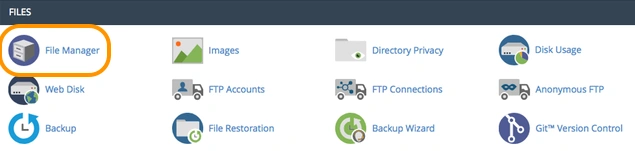
2. In the File Manager, navigate to your WordPress site’s root directory, typically public_html. Inside this directory, find and open the theme folder you currently use.
3. Look for the functions.php file within your theme’s folder. Click on it, then choose the Edit option to open the file in the editor.
4. At the bottom of the functions.php file, paste the following lines of code:
@ini_set( ‘upload_max_size’ , ’64M’ )
@ini_set( ‘post_max_size’, ’64M’)
@ini_set( ‘max_execution_time’, ‘300’ )
5. After adding the code, save the file. This action applies the new limits immediately.
This code adjusts your site to accept uploads and posts up to 64 megabytes in size and extends the maximum upload duration to 300 seconds. Feel free to modify the ’64M’ value to increase or decrease the limit, ensuring it doesn’t exceed your hosting plan’s storage capacity.
How do we Resolve the 413 Request Entity Too Large Error in Nginx?
To address the 413 Request Entity Too Large error in Nginx, modifications to the server settings are necessary, specifically within the nginx.conf file.
Start by opening this configuration file and searching for the directive named client_max_body_size.
Then, change the value (in megabytes) to your maximum file size preference.If you do not see this directive in nginx.conf, you can add it to the end of a server, location, or http block like so:
“server {…client_max_body_size 64M;}”
This line effectively sets the limit to 64 megabytes.
Once you’ve set the client_max_body_size to your preferred limit, save the changes to nginx.conf and reload Nginx to apply the new configuration.
How to Fix Error 413 in Apache?
To adjust the file size limit on an Apache server and fix Error 413, you’ll need to update the .htaccess file within your WordPress site’s root directory. Here’s a step-by-step guide:
- Log into your hosting account and navigate to the cPanel. From there, locate and select File Manager under the Files section.
- Go to your WordPress site’s root directory in the File Manager, which is usually named public_html. To see the .htaccess file, you may need to enable the visibility of hidden files (dotfiles), which is often an option in the File Manager’s settings or preferences.
- Select .htaccess and click the Edit icon.
- At the bottom of your .htaccess file, add the following lines of code to set new limits:
php_value upload_max_filesize 64M
php_value post_max_size 64M
php_value max_execution_time 300
php_value max_input_time 300
- Click Save and reload Apache.
Following these instructions will reduce the maximum file size allowed for uploads to your WordPress site, effectively circumventing the 413 Request Entity Too Large error on your Apache server. Adjust the specified values to match your site’s requirements and hosting limits.
HTTP 413 Status Code and The Implications for SEO
While the 413 Request Entity Too Large status code is primarily a technical issue, it can indirectly affect several Search Engine Optimization (SEO) aspects. The error disrupts user interaction and can influence a website’s standing with search engines.
Understanding its implications on SEO is crucial for web admins and SEO specialists. Here’s how the 413 status code can impact SEO:
1. User Experience (UX)
User experience is a critical factor in SEO rankings. Search engines prioritize sites that provide a smooth, efficient user experience, especially Google.
A 413 error interrupts user interactions, potentially preventing users from completing essential actions like uploading files, posting content, or submitting forms.
Frequent encounters with such errors can lead to frustration, increased bounce rates, and reduced time spent on the site—all negative signals to search engines that can lower your site’s rankings.
2. Indexing and Crawl Efficiency
While a 413 error primarily affects uploading and posting from the client side, it can indirectly influence how search engine bots index your site.
If bots encounter these errors when trying to access content or follow links (for example, through overly large request headers), they could be hindered in their ability to crawl your site efficiently.
This reduced crawl efficiency can delay indexing new content or updates, impacting your site’s visibility and freshness in search results.
3. Site Quality Perception
Search engines recommend the highest-quality sites to their users. Frequent errors, including 413 status codes, can be interpreted as signs of a poorly maintained or low-quality site.
This perception can affect your site’s trustworthiness and authority signals, crucial for ranking well in search results. Ensuring your site is error-free can help maintain its reputation with users and search engines.
4. Page Load Time
While the 413 error is more directly related to request size than page speed, the underlying issues that cause it can also affect your site’s load times.
For instance, if your server is configured to allow extensive requests to accommodate your site’s functionality, it might also be working harder to process these requests, potentially slowing down response times for all users.
Page load time is a well-known ranking factor, and anything that impacts it can hurt your site’s SEO performance.
Mitigating SEO Impact
To mitigate the SEO impact of 413 errors, it’s essential to monitor your site for such issues actively, especially if it includes functionality for uploading user-generated content.
Implement user-friendly error messages and guidance on resolving errors. Optimize your server configuration for efficient request handling. Consider splitting large uploads into smaller chunks to enhance user experience and server performance.
3+ Best Practices for the 413 HTTP Status Code
Implementing a few strategic best practices is advisable to minimize the occurrence of the 413 Request Entity Too Large error and enhance the overall user experience on your website.
Here are some effective strategies:
Set Appropriate Request Limits:
While increasing the maximum allowed request size to prevent 413 errors is tempting, this can expose your server to potential denial-of-service (DoS) attacks through resource exhaustion.
Instead, carefully evaluate the needs of your application and set reasonable limits that balance functionality and security.
For instance, if your website doesn’t require file uploads more significant than 10MB, don’t set the limit to 100 MB. Regularly review these limits as your website evolves.
Implement Caching Mechanisms:
Caching doesn’t directly prevent 413 errors but can significantly reduce requests to send large amounts of data by storing and reusing previously fetched or computed data.
Implementing caching for frequently requested resources can decrease the necessity for large POST requests or reduce the load on your server, indirectly mitigating the conditions that lead to a 413 error.
Compress Data Before Sending:
Data compression reduces the size of your HTTP request payloads, response bodies, and even your static resources like JavaScript, CSS files, and images.
Utilize tools or algorithms like GZIP or Brotli to compress content before sending it over the network. This practice not only helps in avoiding the 413 error but also improves your website’s loading times, enhancing the user experience.
Use CDNs:
Content Delivery Networks (CDNs) can alleviate the load on your primary server by caching static content in multiple locations closer to your users.
For dynamic content, CDNs can optimize and sometimes compress the data before it’s delivered to the end-user. This can help prevent 413 errors for users otherwise unaffected by server-side request limits.
Additionally, CDNs can offer mechanisms for handling large requests and distributing the load more efficiently across the network.
Explore More on HTTP Status Codes:
Elevate your understanding and management of HTTP status codes with our curated selection of related blogs. Each piece offers unique insights and practical advice tailored to developers and webmasters alike:
Conclusion
Despite your best efforts to address the 413 Status Code “Payload Too Large” error, there may be instances where you continue to encounter difficulties when uploading large files.
If you are in this situation, consider contacting your hosting support team. Please provide them with a detailed account of the problem, including the steps you’ve already taken to resolve it.
It’s also worth noting that if you are a Content Delivery Network (CDN), this can be another source of the problem. In such cases, consulting the CDN’s documentation or contacting their support team for guidance can be beneficial.
If these avenues do not resolve the issue, you should explore alternative approaches. These include trying a different file, reducing the file size further, or, if feasible, upgrading your storage plan to accommodate larger files.
For those who find these technical challenges daunting, seeking professional help from Reliqus Consulting can be a wise choice. Our web development and server management expertise can provide tailored solutions to complex issues like the 413 error.
For assistance, feel free to contact us, where our team is ready to help you navigate these and other web-related challenges.
Frequently Ask Questions (FAQs)
Navigating through the complexities of HTTP status codes can be challenging. Here are some frequently asked questions to help you understand and resolve issues related to the 413 HTTP Status Code.
1. What is the Browser Compatibility of the 413 HTTP Status Code?
The 413 HTTP Status Code is universally supported across all major browsers, such as Chrome, Edge, Firefox, Internet Explorer, Opera, Safari, and Webview Android.
2. How to Check 413 HTTP Status Code?
To check for a 413 HTTP Status Code, you can use the web browser network tab and developer tools for every resource the client uses.
3. How do I Fix Error 413 that’s an Error Chrome Browser Code Issue?
For issues encountered explicitly in the Chrome browser, clearing your browser’s cache and cookies can sometimes resolve the error. If the problem persists, consider reducing the file size you’re attempting to upload or contact the website’s administrator for further assistance.
4. What is a 413 Payload Too Large in React?
A 413 ‘payload too large’ error signifies that a request from the application to the server contains data exceeding the server’s limit. To resolve this, optimize the sent data to fit the server’s constraints or adjust the server’s settings to accept larger payloads.
5. How can we Fix the Page Not Displayed Because the Request Entity is Too Large?
This issue can often be resolved from the client’s end by reducing the file size or submitting data. If you’re a website administrator, consider increasing the limit for accepted request sizes in your server configuration to accommodate larger entities.
6. What is the Difference Between HTTP 400 and 413?
HTTP 400 (Bad Request) indicates a general error with the request’s formation or syntax. At the same time, 413 (Payload Too Large) signals explicitly that the request entity is larger than the server’s configured limit or ability to process.
