- Step 1: How to Set Up a Domain and Hosting for WordPress
- Step 2: How to Install WordPress
- Step 3: How to Choose the Perfect WordPress Theme
- Step 4: How to Add Pages and Content
- Step 5: How to Install WordPress Plugins
- Step 6: How to Optimize WordPress for SEO and Speed
- Bonus: Go Live and Monitor Your Website
- Final Thoughts: WordPress Makes Website Building Simple
To develop a WordPress website in 2026, you need to (1) buy a domain and hosting, (2) install WordPress, (3) choose a theme, (4) add pages and content, (5) install plugins, and (6) optimize for SEO and speed.
WordPress powers more than 43% of all websites worldwide (W3Techs), making it the most popular CMS for beginners and businesses alike. This guide will walk you through the process step by step—so you can launch a professional site without coding.
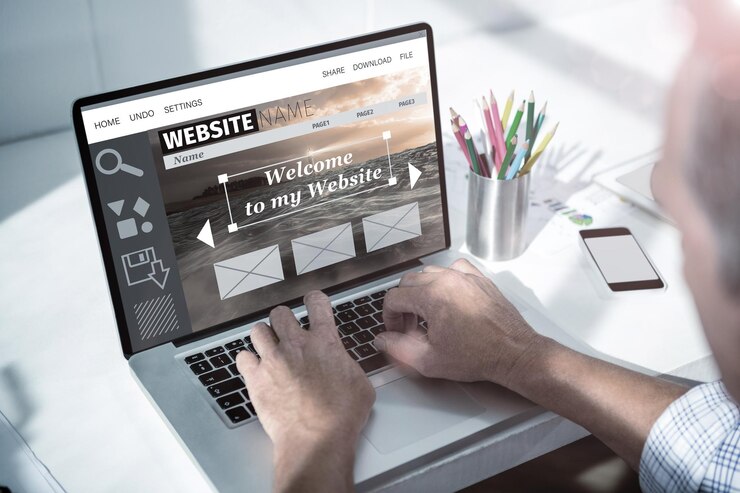
Step 1: How to Set Up a Domain and Hosting for WordPress
Every website needs two things:
- Domain name (your address, e.g., yourbrand.com)
- Hosting provider (where your site’s files live)
Tips for choosing a domain:
- Keep it short, simple, and brandable.
- Avoid numbers and hyphens.
- Prefer .com or trusted extensions.
Recommended hosting providers for WordPress:
- Bluehost – officially recommended by WordPress.
- SiteGround – fast support, beginner-friendly.
- Hostinger – budget-friendly starter plans.
- Kinsta or WP Engine – premium managed hosting.
Most providers now offer 1-click WordPress installs, so you don’t need technical skills. If you’d rather skip setup headaches, Reliqus Consulting can handle hosting, setup, and design for you.
Step 2: How to Install WordPress
There are two main ways:
Automatic installation (recommended for beginners):
- From your hosting dashboard, click “Install WordPress.”
- Choose your domain.
- Set up login details.
Done! WordPress is installed in minutes.
Manual installation (advanced option):
- Download WordPress from wordpress.org.
- Upload via cPanel or FTP.
- Create a MySQL database.
- Configure wp-config.php.
- Run the install wizard.
Step 3: How to Choose the Perfect WordPress Theme
Your theme controls your site’s look and feel.
Free themes (WordPress repository):
- Astra – lightweight, fast, flexible.
- OceanWP – multipurpose with good support.
- Neve – simple and mobile-first.
Premium themes (paid, with support):
- Divi (Elegant Themes).
- Avada.
- GeneratePress.
Choose a mobile-responsive, SEO-friendly, and fast-loading theme. Avoid flashy designs that hurt performance. If you want a site that matches your brand perfectly, our WordPress theme customization service ensures your website stands out.
Step 4: How to Add Pages and Content
Start with must-have pages:
- Home
- About
- Services/Products
- Blog
- Contact (with form and map)
Use the Gutenberg block editor for content or a drag-and-drop builder like Elementor for design flexibility.
Pro Tip: Write keyword-rich content for SEO while keeping it engaging and user-friendly. Not sure how to write SEO-focused copy? Our web content writing services can create high-converting pages for your site.
Step 5: How to Install WordPress Plugins

Plugins add functionality to your site. Be selective—too many slow your site.
| Purpose | Recommended Plugins |
| SEO | Yoast SEO, Rank Math |
| Speed | WP Rocket, Smush |
| Security | Wordfence, iThemes Security |
| Contact Forms | WPForms, Contact Form 7 |
| Analytics | Site Kit by Google |
| Backups | UpdraftPlus |
Step 6: How to Optimize WordPress for SEO and Speed
Even the best-looking website won’t succeed without visibility.
On-Page SEO Basics:
- Use your main keyword (how to develop a WordPress website) in titles and headers.
- Add meta titles & descriptions (Yoast or Rank Math).
- Optimize images with alt tags and filenames.
Speed Optimization:
- Compress images (Smush or TinyPNG).
- Enable caching (WP Rocket or your host’s cache).
- Use a lightweight theme (avoid heavy sliders).
According to Google, even a 1-second delay can reduce conversions by 20%. For long-term growth, investing in SEO services will ensure your WordPress site ranks higher and attracts steady traffic.
Bonus: Go Live and Monitor Your Website
- Remove “Coming Soon” mode.
- Submit your site to Google Search Console.
- Track performance with Google Analytics.
- Promote on social media & email newsletters.
WordPress FAQs
Q1. Is WordPress free?
Yes, the software itself is free at WordPress.org. You’ll still need hosting ($2–$25/month) and a domain ($10–$20/year).
Q2. How long does it take to build a WordPress site?
A simple site can be set up in 1–2 days. A business/e-commerce site may take 1–3 weeks, depending on customization.
Q3. What’s the cost of a WordPress website in 2026?
Anywhere from $800 to $5,000, depending on hosting, design, plugins, and SEO. (Clutch reports SMB websites typically cost $3,000–$9,000).
Q4. Do I need coding skills for WordPress?
No. WordPress is designed for non-coders. However, advanced customization may require HTML/CSS or developer support.
Final Thoughts: WordPress Makes Website Building Simple
Developing a WordPress website in 2026 is easier than ever if you follow the right steps: domain + hosting → install → theme → content → plugins → SEO.
Want a professional WordPress site built for speed, SEO, and conversions?
Reliqus Consulting has helped 200+ businesses launch successful WordPress sites.

