Google Remarketing Ads are a digital advertising strategy used by businesses to target individuals who have previously interacted with their website or online content. Remarketing ads allow businesses to display targeted ads to individuals who have shown an interest in their products or services, increasing the likelihood of converting them into paying customers.
When someone visits a website, a remarketing tag is added to their browser, allowing the website to track their behavior and serve targeted ads to them as they browse the internet. These ads can be customized to promote specific products or services that the individual has shown interest in, making them more likely to convert.
Remarketing ads are important for Google Ads because they help businesses to maximize the effectiveness of their advertising campaigns. By targeting individuals who have already expressed an interest in their products or services, businesses can increase their conversion rates and generate more revenue. Additionally, remarketing ads can help to increase brand awareness and reinforce the message of a company’s advertising campaigns.
How Does Google Remarketing Work?
Google Remarketing works by targeting individuals who have previously interacted with a website or online content. When a person visits a website that has a remarketing tag installed, a cookie is placed on their browser. This cookie allows the website to track the person’s behavior on the site, such as which pages they visited, how long they stayed, and whether they made a purchase.
Once the person leaves the website and begins browsing the internet, Google Ads can display targeted ads to them based on their previous behavior on the site.
For example, if the person was looking at a specific product on the website, a remarketing ad can be displayed to them promoting that product or similar products.

Remarketing ads can be displayed on a variety of platforms, including Google search results, Google Display Network, YouTube, and Gmail. Advertisers can create custom audiences based on specific criteria, such as which pages on their website the person visited or how long ago they interacted with the website.
By targeting individuals who have already shown an interest in a business’s products or services, Google Remarketing can help businesses to increase their conversion rates and generate more revenue.
Google Remarketing Campaign Types?
There are several types of Google remarketing campaigns that businesses can use to target individuals who have previously interacted with their website or online content.
- Standard Remarketing: This is the most common type of remarketing campaign, where ads are shown to people who have previously visited a website as they browse the internet.
- Dynamic Remarketing: This type of campaign shows ads that are personalized based on the specific products or services that a person viewed on a website.
- Remarketing Lists for Search Ads (RLSA): This campaign targets people who have previously visited a website when they perform a search on Google.
- Video Remarketing: This campaign targets people who have interacted with a business’s videos on YouTube or other video platforms.
- Customer List Remarketing: This campaign targets people who are on a business’s customer list, allowing businesses to target existing customers with specific offers or promotions.
- Remarketing for Mobile Apps: This campaign targets people who have previously installed or interacted with a business’s mobile app.
Each type of remarketing campaign offers unique benefits and can be used to target specific audiences. By using a combination of different remarketing campaigns, businesses can create a comprehensive advertising strategy that effectively targets individuals who have previously shown an interest in their products or services.
Benefits of Google Ads Remarketing?
Google Ads remarketing offers several benefits for businesses looking to increase their online advertising effectiveness.
- Increased conversion rates: Remarketing allows businesses to target individuals who have previously interacted with their website or online content, increasing the likelihood that these individuals will convert into paying customers.
- Cost-effective advertising: Remarketing ads tend to have a lower cost-per-click compared to other types of advertising, making it a cost-effective way for businesses to reach their target audience.
- Personalized advertising: Remarketing ads can be customized to target specific individuals based on their behavior on a website, making the advertising more relevant and increasing the likelihood of conversion.
- Improved brand awareness: Remarketing allows businesses to reinforce their brand message and increase brand awareness by displaying targeted ads to individuals who have previously interacted with their website or online content.
- Increased customer loyalty: Remarketing can be used to target existing customers with specific promotions or offers, increasing customer loyalty and repeat purchases.
- Enhanced targeting capabilities: Google Ads remarketing offers a variety of targeting options, including custom audiences based on specific website behavior, customer lists, and mobile app usage, allowing businesses to effectively target their ideal audience.
By utilizing Google Ads remarketing, businesses can improve their advertising effectiveness, increase their conversion rates, and ultimately generate more revenue.
Step-By-Step Guide on How to Do Remarketing in Google Ads?
Before creating a Google ads remarketing campaign, The first step is to install a remarketing tag on your website. To track website visitors for remarketing purposes, You can do this by creating a remarketing tag in your Google Ads account and adding it to your website’s HTML code and the other through Google Analytics. To achieve more accurate results, it is highly recommended to utilize both options.
How to Install Remarketing Tag with Google Ads?
Here are the steps to install a Google Ads remarketing tag on your website:
Step.1 Sign in to your Google Ads account.
Step.2 Click on “Tools & Settings” in the top right corner and select “Audience Manager” from the drop-down menu.

Step.3 Select “Your data sources” from the left-hand menu.

Step.4 select “Google Ads tag” and fill in all the necessary fields.
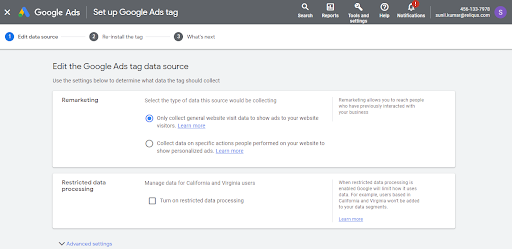
Step.5 Click on “Create and Continue”.

You will then see a code snippet. Copy the code and paste it into the header section of your website’s HTML code, just before the closing </head> tag. Save your changes and upload the updated HTML code to your website. You’re almost done setting up your Google Ads tag audience source. Check if your tag is working properly by using the Google Tag Assistant extension for Chrome.
How To Install Remarketing Tag With Google Analytics?
Here’s how to set up and install a remarketing tag with Google Analytics 4:
- Create a Google Analytics 4 property: If you haven’t already, create a new property specifically for your remarketing efforts in your Google Analytics account.
- Enable remarketing: In your Google Analytics 4 property, go to the Admin section and navigate to the Data Streams tab. Click on the name of the data stream you want to use for remarketing, and under the Additional Settings section, enable the option for Remarketing.
- Create a remarketing tag: In the same Data Streams section, click on the name of the data stream you want to use for remarketing and navigate to the Tagging section. Create a new tag and select the Remarketing tag type.
- Configure your remarketing tag settings: Follow the instructions in the Google Analytics 4 interface to configure your remarketing tag settings, such as selecting the type of data you want to collect and the duration you want to keep the data for.
- Install your remarketing tag: Once you’ve configured your remarketing tag settings, copy the generated tag code and install it on all pages of your website, either manually or using a tag manager.
- Create remarketing audiences: In your Google Analytics 4 property, go to the Audiences section and create remarketing audiences based on specific website behavior, such as pages visited or specific actions taken on your website.
- Use your remarketing audiences in your campaigns: Once your remarketing audiences are created, you can use them in your Google Ads campaigns by linking your Google Analytics 4 property to your Google Ads account and creating a new campaign using your remarketing audiences.
By setting up and installing a remarketing tag with Google Analytics 4, you can effectively target individuals who have previously interacted with your website or online content, increasing your conversion rates and overall advertising effectiveness.
How to Create a Remarketing List in Google Ads?
Sure, here’s a step-by-step guide on how to create a remarketing list in Google Ads:
Step 1. Sign in to your Google Ads account.
Step 2. Click on the Tools & Settings icon in the top right corner of the page.

Step 3. Select “Audience Manager” under the “Shared Library” section.
Step 4. Click on the blue plus button to create a new remarketing list (audience).

Step 5. Choose the remarketing list you want to create (e.g., website visitors, app users, YouTube users, customer list).
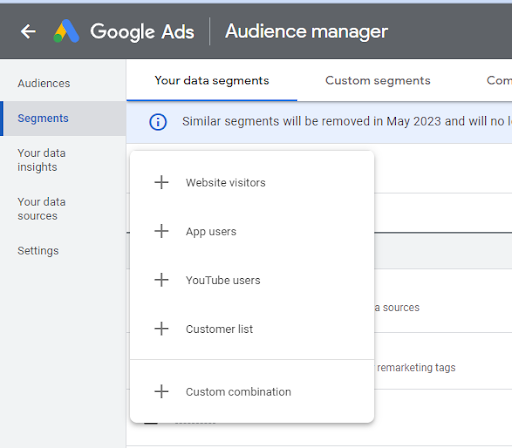
Step 6. Enter a name for your remarketing list (audience).

Step 7. Define the Segment members for your remarketing list. This will depend on the type of remarketing list you’re creating. For example, if you’re creating a list of website visitors, you can select specific pages on your website that visitors have or have not viewed how long they stayed on your website and other criteria.

Step 8. Set the membership (Actions) duration for your remarketing list. This determines how long a visitor will stay on your list before being removed. The default duration is 30 days, but you can choose up to 540 days.

Step 9. Click “Create” to save your new remarketing list.
That’s it! You’ve now created a remarketing list in Google Ads. Once your list is created, you can use it to create targeted ads for people who have already interacted with your brand.
How to Set Up a Google Display Remarketing Campaign?
Sure, here are the steps to set up a Google Display Remarketing Campaign:
Step 1. Sign in to your Google Ads account.
Step 2. Click on the “Campaigns” tab and then click the plus button to create a new campaign.
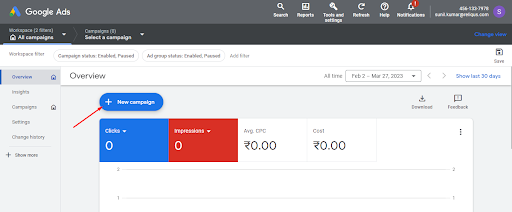
Step 3. Select your campaign’s goal.
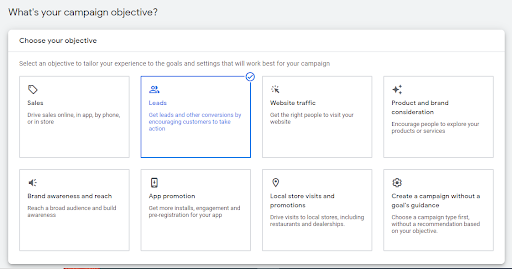
Step 4. Choose “Display” as your campaign type.

Step 5. Enter a name for your campaign and then continue.

Step 6. Go To The campaign settings, such as your target location and language.
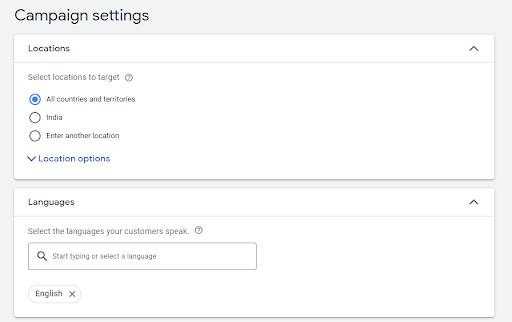
Step 7. Scroll down to the “more settings” section and fill in other required fields according to your campaign.

Step 8. Set your budget and bidding strategy for the campaign.
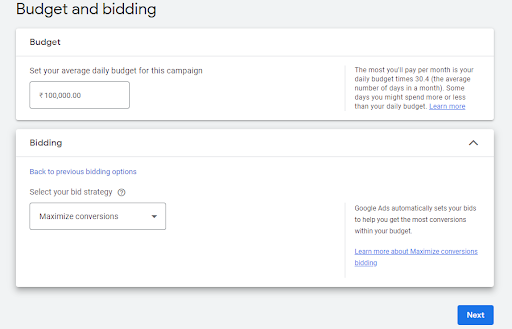
Step 9. Now, it’s time to select the remarketing list you’ve already created. Click on the “Add Targeting” Section and select the Audience Segments you want to target with this campaign.

Step 10. Fill in other required fields such as keywords, According to your campaign then next.

Step 11. Create compelling ads that will entice your audience to click. You have the option to use “Responsive Display Ads” or upload your ad directly. Include eye-catching images and your brand’s logo, as well as a headline, the name of your brand, a long headline, a description, a URL, and any other relevant information. Additionally, you can even incorporate a video to further engage your target audience.

Step 12. Click “Save and Continue” to launch your campaign.
That’s it! Your Google Display Remarketing Campaign is now set up and ready to go. Keep in mind that it may take some time for your ads to start showing, as Google needs to review and approve them first.
Conclusion
Retargeting is a powerful advertising strategy that allows businesses to engage with users who have already shown interest in their products or services. With Google Ads, Retargeting campaigns can be easily set up and optimized to achieve a higher conversion rate, increase brand awareness, and ultimately, drive more revenue.
By following the best practices and tips outlined in this guide, businesses can create effective retargeting campaigns that deliver results and help them reach their advertising goals. Whether you’re just getting started with retargeting or looking to improve your existing campaigns, the information provided in this guide can be a valuable resource to help you succeed in your advertising efforts.
