- Chapter 1: Understanding WordPress Malware
- Chapter 2: Signs of WordPress Malware Infection
- Chapter 3: Preparing for Malware Removal
- Chapter 4: Scanning Your WordPress Site for Malware
- Chapter 5: Identifying and Locating Malware
- Chapter 6: Removing Malware from Your WordPress Site
- Chapter 7: Strengthening WordPress Security
- Chapter 8: Monitoring and Ongoing Security
- Chapter 9: What to Do After WordPress Website Malware Removal?
- Conclusion
Has your WordPress website been infected with malware? Don’t panic! While dealing with malware can be a frustrating experience, it’s important to remember that you’re not alone.
WordPress has become the CMS of choice for many entrepreneurs due to its flexibility, user-friendly interface, and extensive ecosystem of plugins. However, its popularity makes it a prime target for cyber threats, particularly malware attacks.
This comprehensive guide will walk you through removing malware from the WordPress site step-by-step. It covers everything from identifying the signs of malware infection to implementing security measures to prevent future attacks.
If you’re unsure about handling it yourself, you have the option to hire a Reliqus expert team for professional malware handling. Your WordPress site is integral to your business, so taking control of its security should be a top priority.
So, let’s get started on the path to a clean and secure WordPress site!
Chapter 1: Understanding WordPress Malware
Malware is like a sneaky digital troublemaker that can mess up your WordPress website. It comes in different forms, like viruses, trojans, and spyware.
Let’s break down what all of this means in simpler terms:
What is Malware?
Malware, short for malicious software, refers to any software designed to harm or infiltrate a computer system without the user’s consent. There are various types of malware, including viruses, trojans, spyware, ransomware, and more.
These malicious programs can cause significant damage to WordPress websites if left unchecked.
In the context of WordPress websites, malware poses a grave risk. It can infect your site’s files and databases and even spread to your visitors, causing severe damage, including but not limited to:
- Data theft: Malware can steal sensitive user data, such as login credentials, personal information, and financial details, leading to identity theft and fraud.
- Search engine blacklisting: Google and other search engines can flag your site as unsafe, leading to a loss of traffic and reputation.
- Website defacement: Malicious code can alter the appearance and content of your site, damaging your brand’s image and credibility.
- Loss of revenue: E-commerce sites may experience financial losses due to fraudulent transactions or downtime caused by malware.
- Spam distribution: Malware-infected websites are often used to send spam emails or distribute malware to other sites, contributing to the overall proliferation of cyber threats.
Why are WordPress Websites at Risk?
WordPress websites are especially vulnerable to malware for a few reasons:
- Popular Target: WordPress is super popular, which makes it a big target for bad people who want to cause trouble.
- Themes and Plugins: WordPress uses themes and plugins to add features and looks to your site. These themes and plugins sometimes have security holes that malware can sneak through.
- User Errors: Sometimes, website owners might not regularly update their WordPress or plugins, leaving the door open for malware to sneak in.
Chapter 2: Signs of WordPress Malware Infection
Detecting a malware infection on your WordPress website is crucial for taking action before the problem worsens. Malware can hide in the background, causing damage silently.
Here, we’ll highlight common symptoms and signs indicating malware infection. Keep an eye out for these red flags:
- Slow website performance: If your website suddenly takes longer to load or experiences frequent crashes, it could be a sign of malware.
- Drop in site traffic: Google may warn potential users of your site about malware, which might result in reduced traffic. [Note: You may also see warnings in your Google Search Console account).
- Unexpected redirects: If visitors are redirected to unfamiliar websites without their consent, your site is likely compromised.
- Unauthorized access: If you notice unfamiliar user accounts or suspicious activity in your WordPress dashboard, someone may have gained unauthorized access to your website.
- Changes in website appearance: Malware may alter the appearance of your website by adding or modifying content, changing fonts or colors, or displaying unwanted advertisements.
- Increased resource usage: If your hosting provider alerts you about excessive resource usage on your account, it could indicate a malware infection.
But that’s not all – there are more signs that can help you in identifying whether your WordPress website is hacked. For a detailed and comprehensive list, read our blog post: 15 Signs of a Hacked WordPress Website.
The intricacy of detecting some signs makes professional help valuable. Our WordPress developers are skilled at recognizing and eradicating these hidden indicators, ensuring your site is clean and secure.
Chapter 3: Preparing for Malware Removal
When it comes to removing malware from WordPress websites, preparation is vital. Taking the right steps can make the removal process smoother and minimize the risk of data loss or site downtime.
Here’s how to prepare for WordPress website malware removal effectively:
1. Website Backup
One crucial step is to ensure you have a website backup. Backing up your site regularly is vital because it allows you to restore your site to its previous state in case anything goes wrong during the WordPress malware removal process.
To create a full backup of your WordPress site, you can use a plugin like UpdraftPlus or Duplicator. These plugins make scheduling regular backups easy and storing them securely offsite.
2. Staging Environment
In addition to backing up your site, it’s also recommended to use a staging environment for safe malware removal practices. A staging environment is a clone of your live website where you can test changes without affecting the live site.
This allows you to safely remove malware from WordPress sites and troubleshoot any issues before applying changes to your live site. You can create a staging environment using plugins like WP Stagecoach or manually setting up a subdomain on your hosting provider.
Chapter 4: Scanning Your WordPress Site for Malware
Scanning your WordPress site for malware removal is an essential step in ensuring the security and integrity of your website. Fortunately, several popular malware-scanning tools and plugins are available in the WordPress plugin repository.
These tools can help you detect and remove any malicious code or files that may have been injected into your site.
Best WordPress Malware Plugins and Tools For Scanning
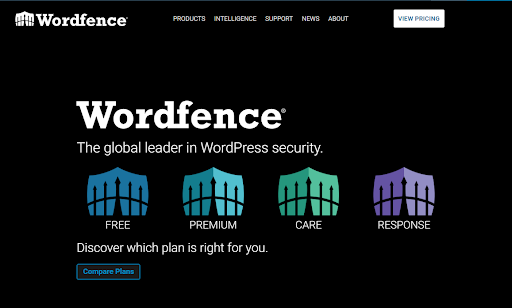
Wordfence is a widely used WordPress security plugin with a malware scanner. It offers real-time protection, a firewall, and detailed reports.

Sucuri is a comprehensive security platform with a website firewall and malware scanner. It’s known for its website security monitoring and cleanup services.
3. MalCare

MalCare is a specialized malware scanning and cleaning plugin for WordPress. It offers automated daily scans and one-click malware removal.
4. SiteLock

SiteLock is a website security provider offering malware scanning and removal services. They also provide a WordPress plugin for regular scans.
However, it’s important to note that while these tools are handy, they come with hefty price tags and require technical knowledge to be used effectively. An alternative solution is available for those who are not tech-savvy or don’t have the time.
For a reasonable fee of $79, you can opt for our professional WordPress malware removal services to secure your website. This approach saves you the hassle and keeps you from incurring high costs for advanced scanning tools.
How to Scan Your Site for Malware?
Step 1: Install a WordPress Security Plugin (if not already installed)
If you haven’t already, install one of the popular WordPress security plugins mentioned above. These plugins typically offer free and premium versions with varying features and capabilities.
- Go to your WordPress Dashboard.
- Navigate to “Plugins” and click “Add New.”
- Search for “Wordfence Security” and click “Install Now.”
- Activate the plugin.
Step 2: Configure the Plugin
- After activation, go to the “Wordfence” tab on your WordPress Dashboard.
- Follow the setup wizard to configure Wordfence according to your preferences. This typically includes setting up email notifications and other security options.
Step 3: Run a Malware Scan
- From the Wordfence Dashboard, click “Scan” in the left-hand menu.
- Choose the type of scan you want to perform: Quick, Standard, or Advanced. Quick scans are faster but less thorough, while Advanced scans are more comprehensive.
- Click “Start New Scan.”
Step 4: Review Scan Results
Once the scan is complete, Wordfence will display a results list indicating any potential malware or security issues. Review the findings carefully, and if malware is detected, take note of the affected files or areas.
Step 5: Take Action
Depending on the scan results, you may need to take action to remove or quarantine the malware. Wordfence typically offers options to repair, delete, or quarantine infected files.
Step 6: Continue Monitoring
Schedule regular scans to ensure your site remains malware-free. Many security plugins allow you to set up automated scans for added protection.
Chapter 5: Identifying and Locating Malware
Regarding WordPress website malware removal, identifying and locating malware is essential to find the infected files or code.
Here, we’ll describe how to interpret scan results and provide steps for manually inspecting your website’s files and database for malware:
1. Interpreting Scan Results
- Review the Scan Report: The security plugin typically generates a report listing potential threats after a malware scan. These may include file names, paths, or descriptions of suspicious activity.
- Check for Red Flags: Look for common indicators such as file names that don’t belong to any known plugins or themes, unfamiliar code snippets, or unusual file locations.
- Severity Levels: Many security plugins categorize malware threats by severity. High-severity threats are the most dangerous and require immediate attention.
- False Positives: Remember that not all flagged items may be malware. Some may be false positives, so investigate further before taking action.
2. Manually Inspecting Website Files
- Access Your Hosting Account: Log in to your web hosting account via cPanel or an FTP client like FileZilla.
- Navigate to Website Files: Locate your WordPress website files’ directory. This is typically the “public_html” folder or a similar name.
- Examine Suspicious Files: Refer to the scan results and manually inspect any files flagged as suspicious. Open them using a text editor like Notepad++ or Visual Studio Code to review their contents.
- Look for Malicious Code: Closely to the code within these files. Malware often hides within PHP, JavaScript, or other scripting code. Search for unfamiliar code, encoded content, or known malware signatures.
- Quarantine or Delete: If you find confirmed malware, take action to quarantine or delete the infected files. Create backups of these files for analysis or reference.
3. Manually Inspecting the Database
- Access phpMyAdmin: In your hosting control panel, open phpMyAdmin, a tool for managing your WordPress database.
- Select Your Database: Choose the database associated with your WordPress site from the left sidebar.
- Check wp_options Table: Within the selected database, navigate to the “wp_options” table (where “wp_” is your WordPress database prefix). Inspect the “siteurl” and “home” rows for suspicious URLs that may redirect users.
- Examine Other Tables: Some malware may add rogue data to other database tables. Carefully review the content of key tables, such as “wp_posts” and “wp_users,” to ensure no unauthorized changes have been made.
- Remove Malicious Database Entries: If you discover any suspicious or unauthorized entries, delete them. Be cautious about keeping legitimate data.
Identifying and locating malware can be a meticulous process, but it’s essential for completely eradicating the threat from your WordPress website. Regular monitoring and maintenance are crucial to preventing future malware infections.
Chapter 6: Removing Malware from Your WordPress Site
Removing malware from your WordPress site is critical in safeguarding your website and ensuring its continued functionality. There are various WordPress website malware removal methods, including using security plugins, manual removal, or seeking professional assistance.
1. Working with a Professional
There are specific scenarios where professional help for WordPress malware removal may be necessary. Identifying and releasing malware effectively can be challenging if you are not tech-savvy or experienced with WordPress. Additionally, if your website has been heavily compromised or the malware is particularly complex, it may require specialized expertise to eliminate all malware traces.
While it’s essential to be proactive in securing your WordPress website and have the knowledge to handle common security issues, there are situations where seeking professional help becomes necessary. Here are some scenarios where professional assistance may be required:
1. Severe Malware Infection
If your WordPress website is severely infected with complex or persistent malware that you can’t remove using standard methods, it’s time to consult a professional. They have the expertise and specialized tools to tackle advanced malware.
2. Data Recovery
In cases where data loss has occurred due to a malware infection or other security incidents, a professional can help with data recovery and restoration.
3. Security Audits and Vulnerability Assessments
Hiring a security expert is advisable for a comprehensive security assessment of your WordPress website, including identifying vulnerabilities and implementing robust security measures. They can provide valuable insights and recommendations.
4. Ongoing Security Maintenance
Long-term security maintenance requires continuous monitoring, updating, and adapting to new threats. Professionals can provide ongoing security services to keep your site safe over time.
5. Website Hardening and Security Configuration
To ensure your WordPress site is fortified against potential threats, security experts can help configure your website settings, server security, and firewall rules effectively.
Reliqus Consulting: A Trusted WordPress Malware Removal Expert Company
For those seeking a reputable company specializing in WordPress security, Reliqus Consulting is an excellent choice. With a track record of providing top-notch WordPress malware removal services, we have earned a reputation for our expertise and dedication to safeguarding WordPress websites. We are known for our commitment to helping website owners secure their WordPress sites and maintain ongoing security.
2. Using Security Plugins for Malware Removal
One popular option is using security plugins designed for WordPress malware removal. These plugins can scan your site for malicious code or files and help you clean them up. Some popular options include Wordfence, Sucuri, and MalCare.
To remove malware using a security plugin:
- Install and activate a reputable plugin such as Sucuri Security or Wordfence.
- Run a scan of your website to identify any infected files or code. The plugin will provide you with infected files to remove or quarantine.
- Follow the instructions provided by the plugin for malware removal from the WordPress site.
3. Manual Malware Removal
Manual removal is an option when you prefer more control over the process. This involves identifying and deleting any suspicious files or code yourself. While this method requires more technical knowledge, it can be effective if you’re comfortable working with the backend of your site.
To manually remove malware from wordpress sites, you must access your site’s files via FTP or a file manager in your hosting control panel. Once you’ve identified the infected files, you can delete or replace them with clean versions. It is also recommended to update all themes, plugins, and WordPress core files to their latest versions, as outdated software can make your site vulnerable to attacks.
Finally, consider implementing additional security measures such as using strong passwords, limiting login attempts, and regularly monitoring your website for any signs of suspicious activity.
Remember, if you are unsure about removing malware from wordpress sites yourself or if the infection is severe, it is always best to seek professional help from a trusted developer or security expert who can assist in thoroughly cleaning your WordPress site and ensuring its security moving forward.
Chapter 7: Strengthening WordPress Security
Ensuring the security of your WordPress website is crucial to protect it from malware and unauthorized access. You can follow several tips and best practices to strengthen your WordPress security.
1. Regular Updates
Keep your themes, plugins, and the WordPress core updated to their latest versions. These updates often contain security patches that address vulnerabilities and help safeguard your website from attacks. Outdated software is a common entry point for malware.
2. Strong Passwords and Authentication
Employ complex passwords that include a mix of uppercase and lowercase letters, numbers, and special characters. Avoid using easily guessable passwords like “123456.”
Furthermore, implement two-factor authentication (2FA) on your WordPress login page. This adds an extra layer of security by requiring a second form of verification, such as a one-time code sent to your mobile device.
3. Security Plugins
Consider installing a reputable security plugin that can help monitor and protect your WordPress site against potential threats. These plugins provide additional security features like firewall protection, login attempt monitoring, and malware scanning.
4. Regularly Monitor and Configure Your Security Plugin:
Ensure your chosen security plugin is correctly configured and regularly monitors its alerts and reports. Adjust settings as needed to enhance security.
By following these practices and staying vigilant with your website’s security measures, you can significantly reduce the risk of malware and keep your WordPress site safe.
Chapter 8: Monitoring and Ongoing Security
Ensuring the long-term security of your WordPress website goes beyond removing malware and implementing initial security measures. Continuous monitoring and malware prevention are critical to maintaining a secure online presence.
Hackers are constantly finding new ways to exploit vulnerabilities, so staying vigilant and proactive in protecting your site is essential. Regularly monitoring your website for any signs of malware or suspicious activity can help you catch any potential threats before they cause significant damage. Additionally, implementing ongoing security measures such as strong passwords, regular updates, and secure plugins can further enhance the protection of your site.
There are several malware removal tools for WordPress websites available that can assist you in maintaining security. One popular option is Sucuri, which offers a comprehensive suite of security features, including continuous monitoring, malware scanning, and firewall protection. Another recommended tool is Wordfence, which provides real-time threat intelligence and advanced malware scanning capabilities.
In addition to using these tools, investing in a reliable web hosting service that offers robust security features is also a good idea. Many hosting providers provide built-in security measures such as firewalls, SSL certificates, and automatic backups.
By implementing continuous monitoring and ongoing security measures, you can minimize the risk of malware infections and ensure the long-term safety of your WordPress website.
Chapter 9: What to Do After WordPress Website Malware Removal?
Your work must still be finished once you’ve successfully removed malware from your WordPress website. Taking specific steps to ensure your site is clean, functional, and back in good standing with search engines is essential.
Here’s what to do after malware removal from the WordPress website:
- First, it’s crucial to thoroughly scan your website using a reliable security plugin or service to confirm that all malware has been removed. This will help identify any remaining vulnerabilities that could lead to future infections.
- Next, carefully review your website’s functionality and user experience to ensure everything works as intended. Test all links, forms, and interactive features to ensure they function correctly. It’s also recommended to update all plugins, themes, and the WordPress core to their latest versions for added security.
- If search engines blacklisted your site during the malware attack, you’ll also need to request reconsideration once you’ve removed the malware and taken the necessary security measures. Each search engine has its process for submitting reconsideration requests, so follow their guidelines carefully.
Following these post-malware-removal steps can help ensure your WordPress website is clean, functioning correctly, and well-protected against future threats.
Conclusion
In conclusion, removing malware from WordPress sites is crucial in maintaining security and protecting your valuable data. This guide has discussed various methods and tools that can help you identify and remove malware.
However, we understand that these measures can be complex and time-consuming, especially when you’re focused on running your business. This is where Reliqus Consulting’s WordPress experts come in.
Our professionals are adept at diagnosing and resolving any WordPress issues, offering you a comprehensive solution to not only rid your site of malware but also prevent future attacks. We provide an added layer of protection that goes a long way in ensuring the health and longevity of your site.
If you’re facing issues with your WordPress site, don’t hesitate. Contact us for assistance today, and take the first step towards a more secure online presence.
